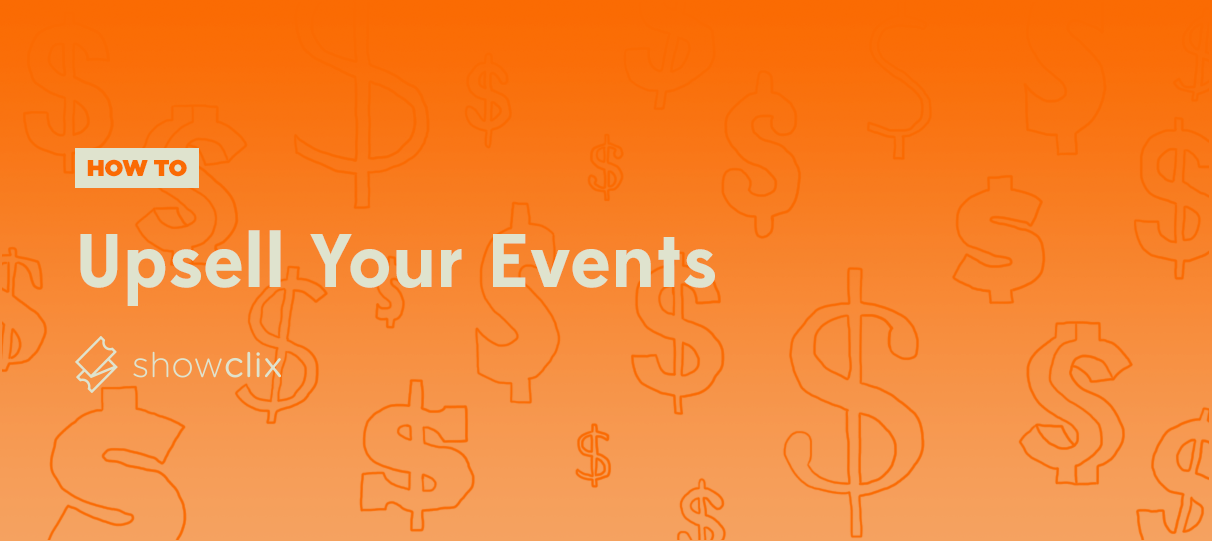
Let’s take a look at another way to promote your events: upselling.
Enabling the upsell option allows you to select events to display during the checkout process for any of your events. When customers reach the order review page, they’ll have the opportunity to conveniently add other event tickets to their shopping cart.
With upselling, you can promote the rest of your event calendar when customers are most engaged and ready to buy.
Estimated time: 3 minutes
Activate Cart Mode.
- First, you’ll need to turn on an alternate checkout setting known as Cart Mode.
- By default, customers may only purchase tickets for whichever event listing they are browsing — to buy tickets to another events, they must visit the separate event listings and place a new order.
- Cart Mode adjusts this setting by allowing customers to purchase tickets to any events on your calendar within the same order.
- To enable it, sign in and visit the gear icon in the top right. Click Cart Mode and then toggle the Cart Mode setting to Yes.
- (Note: Not seeing Cart Mode in your account? Contact your Client Services rep or email clients@showclix.com, and we’ll enable it for you!)
Set a time limit and enable upselling.
- Set a new checkout time limit for customers to apply across your events. This will override your time limit per event and give customers more time to check out your other events.
- Toggle the Upsell setting to Yes, and a new set of options will appear.
Select events to upsell.
- Click Select New Event to open the event selection menu.
- Use the filters and search bar on the left to locate an event and add it to your list. Click Make Selection to save your changes.
- You can repeat this step multiple times to add multiple events.
Select price levels and customize descriptions.
- For each event you’ve selected, you’ll now need to determine which price levels to permit for purchase in the upsell menu.
- By default, each price level is available for customers who check the upsell menu. You can deselect any price levels you don’t wish to offer, or you can adjust the pricing to offer alternate pricing only available in the upsell menu.
- Finally, you’ll want to add a short (ideally very brief!) description of the event to include within the upsell menu.
- Click Save, and you’re done!
Not interested in upselling during the checkout process? You can still enable Cart Mode (without upselling) to allow customers to purchase tickets for multiple events in the same order.