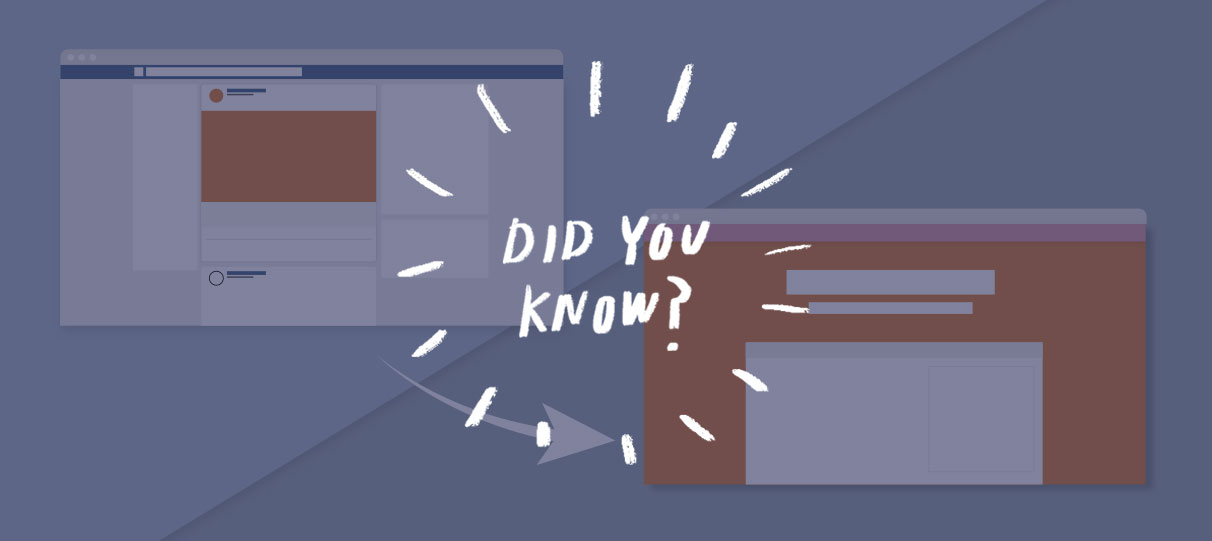
Did you know you can directly connect your Facebook Pixel to your ShowClix event listings?
The success of your marketing strategy relies on your ability to measure the performance of your campaigns and ensure they’re reaching the right audience. With tracking pixels, this process is a breeze. Pixels are short snippets of code that, when placed on any website page, collect information on your customers and their behavior. You can use Facebook Ads Tracking specifically to measure the success of your Facebook advertising campaigns by integrating your Facebook pixel with your ShowClix event listings, giving you a deeper understanding of your entire Facebook audience.
To add your Facebook pixel to your ShowClix event listing, first log in to your Facebook Ads Manager account. Select “Ads Manager” on the top navigation bar, then select “Pixels” under the Measure & Report section. You’ll see the names and codes of any pixels you’ve created, but copy only the numerical Pixel ID code that’s associated with your event’s Facebook Ads account. Once you have that, log in to the ShowClix Admin and click the “marketing” tab, then “Marketing Accounts.” You’ll see a variety of third-party services you can integrate with; click “Facebook Pixel,” paste your Pixel ID code, and hit save. Lastly, you need to process a sale to trigger the pixel activity, but instead of waiting for a customer to buy a ticket organically, you can expedite the process by implementing a test sale with a coupon code. Once that’s complete, you’ll have a full view of customer activity and purchase data that results from your Facebook Advertising campaigns!
For more information about integrating Facebook pixels with your ShowClix event listing, check out our support article.