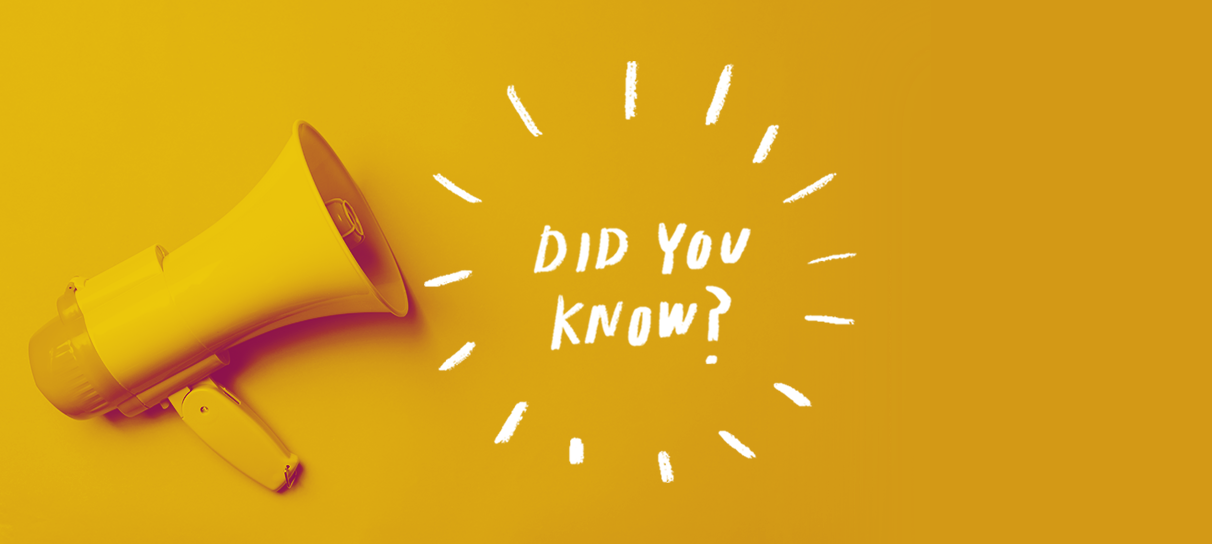
Did you know you can enable a “Tell Your Friends” prompt at checkout to turn your customers into free brand ambassadors?
Your marketing campaigns have been a success and customers are flocking to your event page to buy tickets for your upcoming event, but that doesn’t mean your promotional efforts need to end there. By enabling a “Tell Your Friends” prompt to appear at the top of your ticket buyers’ order confirmation pages, you’ll provide them with an easy opportunity to share their event plans with their followers on Facebook and Twitter, expanding your own social reach and putting your brand in front of new audiences with no additional effort on your part!
To enable a “Tell Your Friends” prompt on your event listings, log in to the ShowClix Admin and go into the Marketing tab. Select “Manage Social Settings” from the Social Media field, and scroll down until you see the “Tell Your Friends” Prompt section. Then simply check the box that says “Enable ‘Tell Your Friends’ by Default.” From there, you can choose to enable a small pop-up window that will display after your customers complete a purchase, include a unique tracking tag to follow who bought tickets after being directed from a “Tell Your Friends” prompt, and create the default text that will display on Twitter when your event is shared. You can even set up dynamic text that will automatically populate with information specific to the shared event when posted. Then, just click “Save Changes” and watch the ticket sales roll in!
To learn more about managing your social settings, check out our support guide!