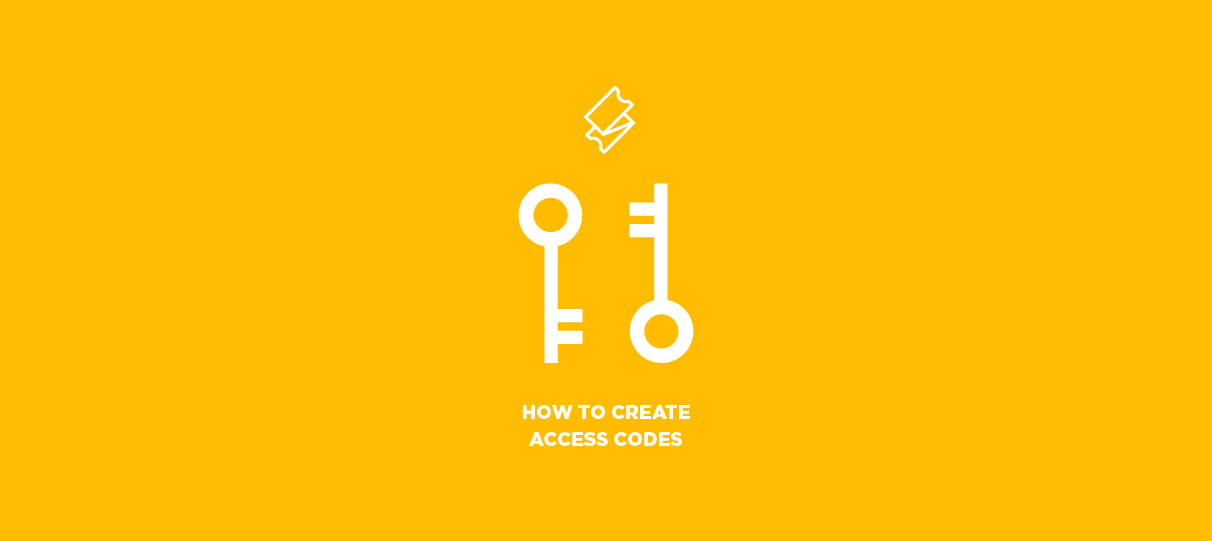
This week, let’s take a look at a new type of promo code for your events.
Access codes grant access to inactive or hidden price levels on an event listing. Share these codes with limited customer audiences to offer special pricing or private ticket types.
When your customers visit the event listing, they can enter these special codes to view and access your hidden price levels and tickets!
Estimated time: 3-5 minutes
Set up hidden price levels.
- First, you’ll need to create your event and get to Step 2.
- Create your standard price levels as usual. Next, you’ll create the price levels you want to hide behind the access code. For each of these price levels, you’ll need to select Yes in the Hide Online option.
- Note: Disabling this option will hide these price levels by default for all customers who visit the event listing.
Create a new access code.
- Click the Manage section and click Add Coupon.
- Use the Coupon Type dropdown to select Access Code. You’ll also need to enter a short name as a reference for your code. (This is for internal purposes only and will not appear to your customers.)
- Click Save & Assign when you’re ready to continue.
Assign the access code to an event.
- If you’ve been following this guide, you’ll automatically be directed to the coupon assignment tool after creating a new access code. (You can also access this tool via the coupon code manager by selecting Assign Coupons.)
- Click Assign to individual events and pricing levels and then click Add Events to open the event selection tool. Locate your event and click Make Selection.
- Next, click Choose individual price levels to view a list of all price levels on the event. Click the checkboxes for any price levels you wish to make available with the access code.
Enter coupon details and save.
- Now it’s time to enter the Use Limit for the coupon: this setting will determine the total number of orders that can be processed using the access code. Meanwhile, an optional Ticket Limit determines the maximum number of tickets that can be purchased in a single order.
- You also have the option to enable the Taggable setting. This option allows customers to directly access the inactive/hidden price levels by clicking a link that includes a unique tracking tag.
- Finally, set the start/end date for the access code to be valid. (Keep in mind that the access code’s expiration date will not automatically make the price level active.)
- Click Save Assignment to complete your setup and finish your access code!
Access codes are just one type of coupon, or promo code, you can use with ShowClix. You can also set up presales and discounts to share on your social media channels! Try out these different coupon types to promote your events and increase ticket sales.