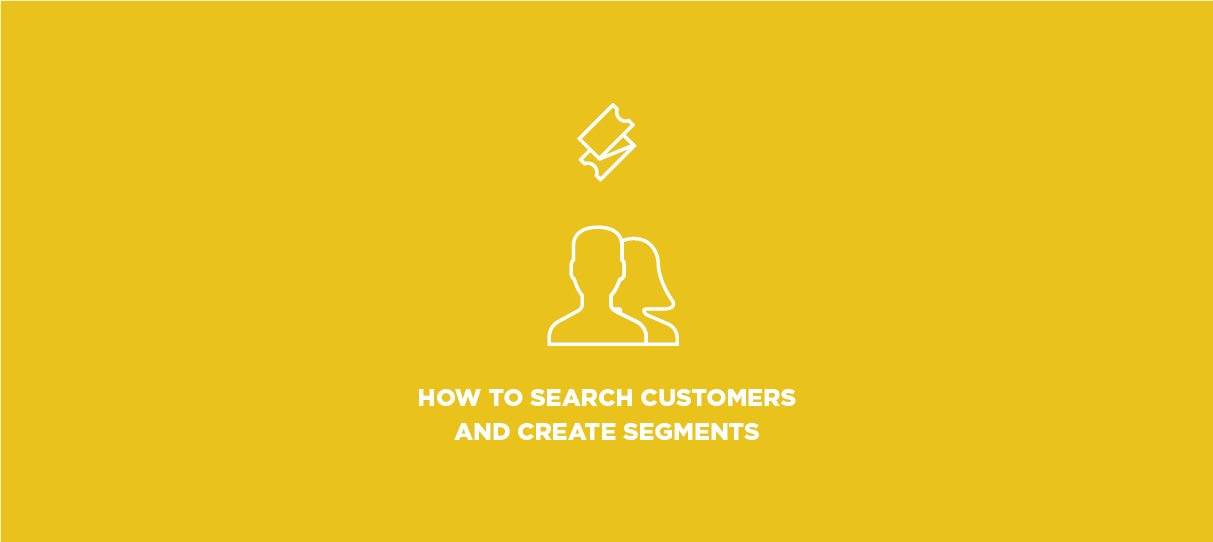
This month, we rolled out some major changes to our Customers section.
With our new search and filter tools, you’re able to find customers more easily than ever, along with the brand new ability to add all sorts of columns and filtering options to your lists.
Most exciting of all, though, we’ve added the ability to create segments of your customers. You can browse and send email campaigns to these segments, and they’ll be updated automatically as new folks meet the parameters you’ve established.
Let’s take a look at how these search and segments tools work!
Quick Search
We’ve added a quick search field to the customers page. Just enter the name or ID of the Customer to filter your results.
Fields & Sorting
- You now have a variety of fields you can display in your search results.
- Customer name, ID, and contact/location info are always displayed, but you can add many fields related to their tickets, orders, and other purchase history info.
- Click Modify Fields and check the boxes adjacent to the fields you want to see.
- To sort your results, click the Sort By button and select a field. Then, click the arrow button to select between ascending or descending order.
Creating Segments
- A segment is a group of customers who share common traits, such as location or purchasing history.
- The parameters that define these traits are known as conditions, and you can edit them from the Customers page.
- To create a new segment, click Create Segment. Then, click Add Condition.
- Conditions begin with a condition type, such as location info (state, country, etc.). Other condition types are related to purchase history, such as amount spent, events attended, or average donation.
- Complete your conditional statement and enter or select a value to finish your condition.
- For example, if you wanted to see a list of all customers who had purchased at least 5 tickets, your condition would be Number of tickets purchased | Is greater than or equal to | 5.
- For a comprehensive guide to the different condition types available, check out our Customer Segments help article.
Using Segments in Email Campaigns
- The overhaul to the Customers section has included some minor updates to the Email Campaigns tool.
- As before, you can send email to lists of customers for certain events or price levels. Now, however, you can also send to segments you have created!
- To send to a segment, start a new draft and click Send to Customer Segments. Then, select your segment(s) when adding your content to the email.
Let us know what you think about the new customer search tools at howto@showclix.com!