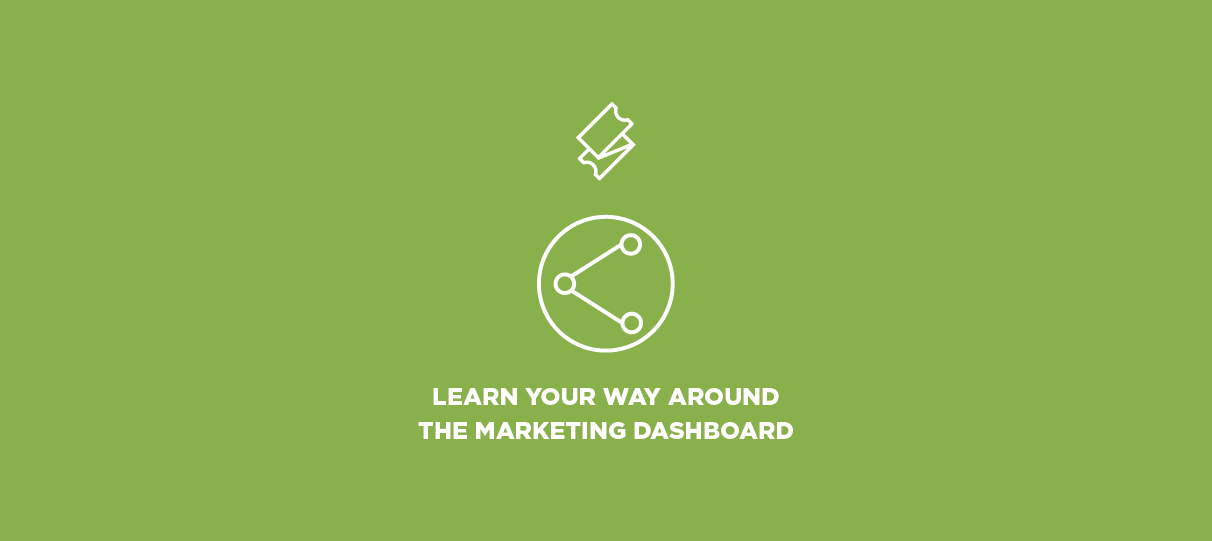
Last week, we redesigned and reorganized a major section of our Admin.
The brand new Marketing section combines the tools previously found in the Promote and Connect sections, making it easier to find and use features like embedded checkout, social media settings, and email campaigns.
Along with the reorganization, we added some new, helpful features into a dashboard view on this main section page — read on to learn more!
Reorganization & New Names
For each major feature, we’ve added a submenu (. . .) to quickly navigate to tools within or related to that feature.
As noted, the Promote and Connect sections have also been merged into one new section: Marketing. Along with that change, some feature names have been updated as well:
- Email Outbox -> Email Campaigns
- Social Connections -> Social Accounts
- Analytics -> Marketing Accounts
- Seller Homepage -> Event Calendar Settings
- Facebook Page Tabs -> Facebook Checkout
- Checkout Widgets -> Embedded Checkout
- Upcoming Events Widget -> Embedded Calendar
Tutorial
- For new users and users who may not be familiar with our family of marketing tools, we’ve added a short tutorial to the top of the dashboard.
- This guide covers 4 steps we recommend for every ShowClix organization to complete your Marketing setup.
Alerts, Milestones & Statuses
- The dashboard now includes multiple areas that can dynamically update based on activities you complete in your account.
- Alerts can appear in yellow or blue — these small windows encourage you to complete recommended actions like sending emails or connecting Google Analytics.
- Milestones congratulate you on a recently delivered email or reaching a certain number of sales with a tracking tag.
- Statuses will display whether a feature is enabled or connected. In examples like your org’s Twitter account, the account linked will be displayed.
Info Tables
- Finally, we’ve also added short information tables to the Email Campaigns and Tracking Tags features on the dashboard.
- These tables will show your top-performing tags and recently sent or scheduled emails.
- You can adjust the filtered date range with the dropdown above each table.
Have you checked out our new Marketing Dashboard? Any questions about the changes? Email us at howto@showclix.com!