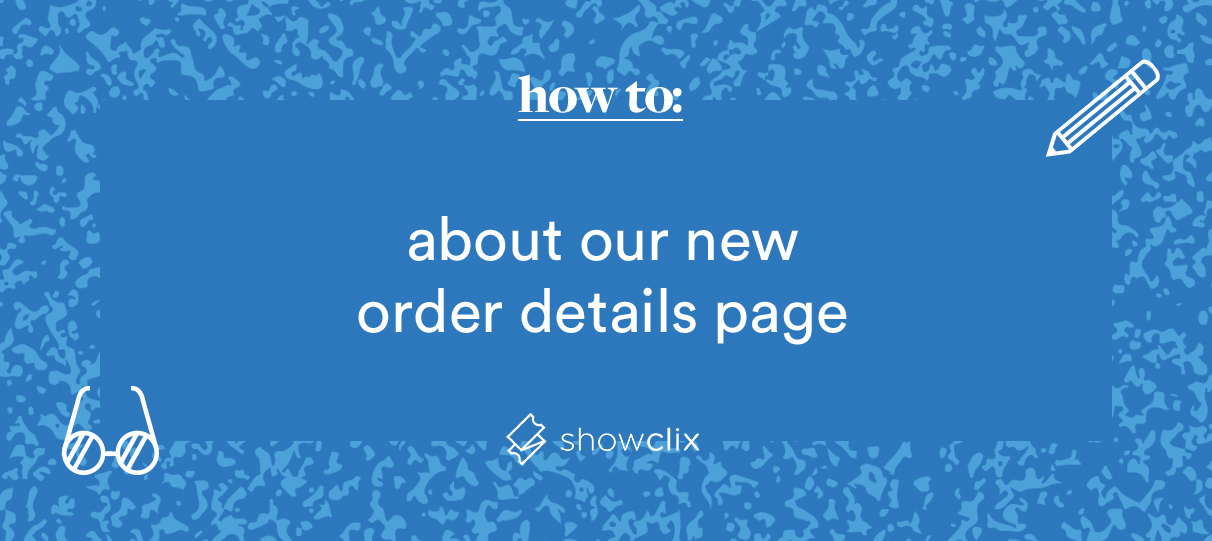
Next week, we’ll be transitioning the Sale Details section to an all-new Order Details section.
Like Sale Details before it, Order Details will be the resource for every ticket purchase associated with your account.
Each order’s unique Order Details page includes everything from receipt details to custom question responses. From here, you can also access info for specific ticket barcodes and check the scanning status of any tickets on the order.
This week, let’s take a look at what we’ve added to Order Details (or check out this FAQ for even more information).
Reorganized Tools.
- One of the most essential parts of managing the Sale Details page is the tools menu near the top of the page.
- In Order Details, we’ve reorganized the dozen or so disparate options into one of three simple categories: Tickets, Receipt / Invoice, and Edit Order.
- Tip: Use the tools options to resend important emails about the order, exchange seats, or process cancellations and refunds.
Order Status & Scan Status.
- The new Order Status callout lets you see whether an order has been completed, partially paid (for split tender or payment plan transactions), or voided.
- To check whether a ticket has been scanned in, look for a green checkmark next to the ticket’s barcode number — found for each item in the order on the main Tickets table.
Overhauled Order Details breakdown.
- We’ve reorganized everything — and added a few new pieces! — to the main left column in order to help you quickly find what you need.
- The info in this column is grouped into several sections: Customer Info, Order Info, Receipt Details, Delivery Info, and Order Notes.
- Each section includes a handful of crucial tidbits — everything from a breakdown of the order total to the customer’s name, delivery method, and contact information.
New info tables.
- We’ve given the main Tickets table a minor upgrade to include breakdowns and quantities for each price level and bundle within the order. You can also void individual tickets in the Manage column.
- Each order page will include a table that outlines the amount of any additional fees and discounts (which are rolled up in the aforementioned Receipt Details column).
- For split tender and payment plan orders, you’ll also find a Payments table that displays a line item for each individual transaction paid to the order. (This table also shows the information for a single payment on a normal ticket order.)
- As always, you’ll still be able to check this page for a customer’s responses to custom questions, as well as any products or merchandise included in their order.
Easy info editing.
- Finally, we’ve added a simple way to edit many of the customer fields found on this page.
- Just mouse over a field like Customer Name or Name on Ticket and click the pencil icon that appears. Then, enter the new info. Click outside the field to save instantly!
- We’ve put together an exhaustive outline of the upcoming changes in this Order Details and Sale Details FAQ. Check it out and be on the lookout next week for the new page!
As always, email us at howto@showclix.com with any questions about this guide. Thank you for reading!