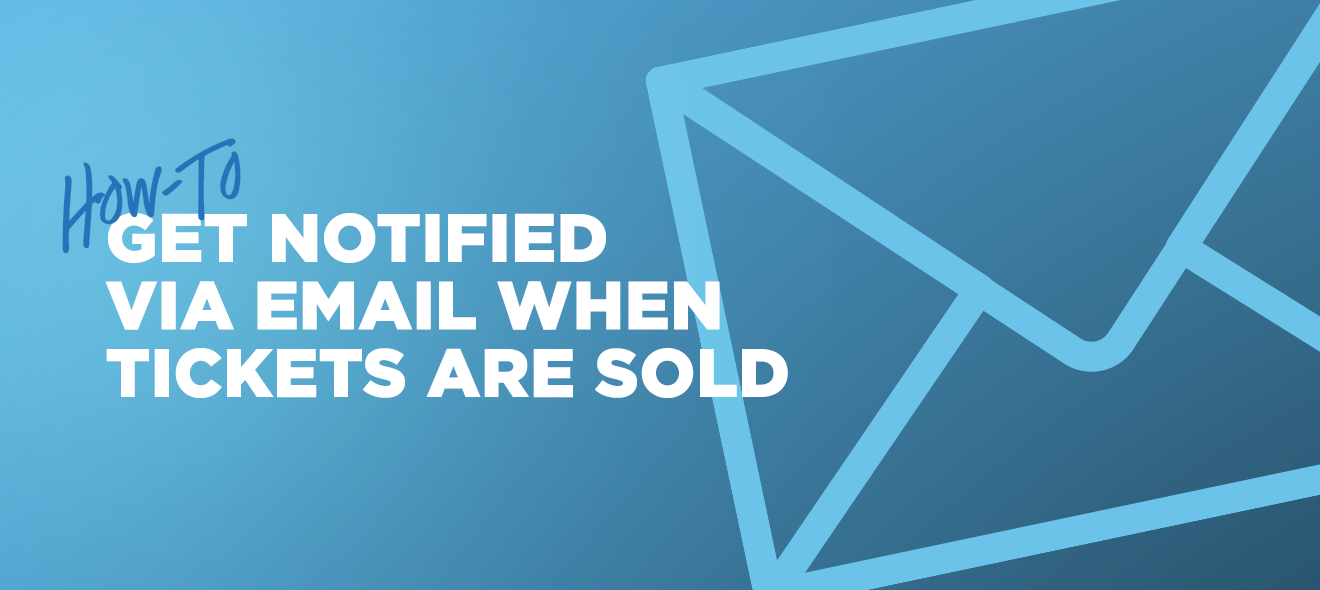
Have you used our marketing automation tool, Agent, yet? Agent’s notifications can automatically track sales activity in your account and immediately take action when goals are met. Save time and stop waiting around in your account for milestones to be reached.
This week, we’re going to learn how to tell Agent to automatically notify you via email when a targeted number of tickets have sold for an event.
Estimated time: 2 minutes
Create a new Agent task.
Visit the Agent section and click New Task to get started.
Create a rule for a ticket sales amount.
When you open a new Agent task, you’re able to select from a variety of rules, or conditions.
To track an event selling out, click When {n} (# or %) tickets have been sold.
Create the action for your task.
Agent also offers a variety of actions to be taken when the conditions in your rule are met.
For this guide, select Send an email.
Your basic rule and action are now indicated at the top of the page. Once you’ve selected an action, the Agent menu will automatically proceed to the next step.
Edit your rule details.
Now it’s time to specify the conditions of your rule. Click Select Event and find the upcoming event you wish to track.
Next, you’ll specify the quantity of tickets. You’ll need to determine what volume of tickets you want to track. For this tutorial, we’ll use a specific quantity, so select By Quantity. You can also monitor ticket sales by a percentage of the total inventory.
For this example, let’s say you know that when 300 tickets sell, you need to buy more refreshments for the event. Select the first and enter 300.
Edit your action details.
Begin entering your email address in the Recipients field. If your email is used with your ShowClix account, it will automatically appear for you to select from a dropdown menu.
If you want to notify multiple people on your team, click Add and enter any additional email addresses you want to reach when the event has sold your targeted number of tickets.
Click Save Task to complete your setup, and you’ll receive an email when those 300 tickets have sold!
As you probably noticed while setting up this task, Agent has huge possibilities. Check out our series of help articles on Agent to learn more about what other tasks you can create with our high-level marketing tool.