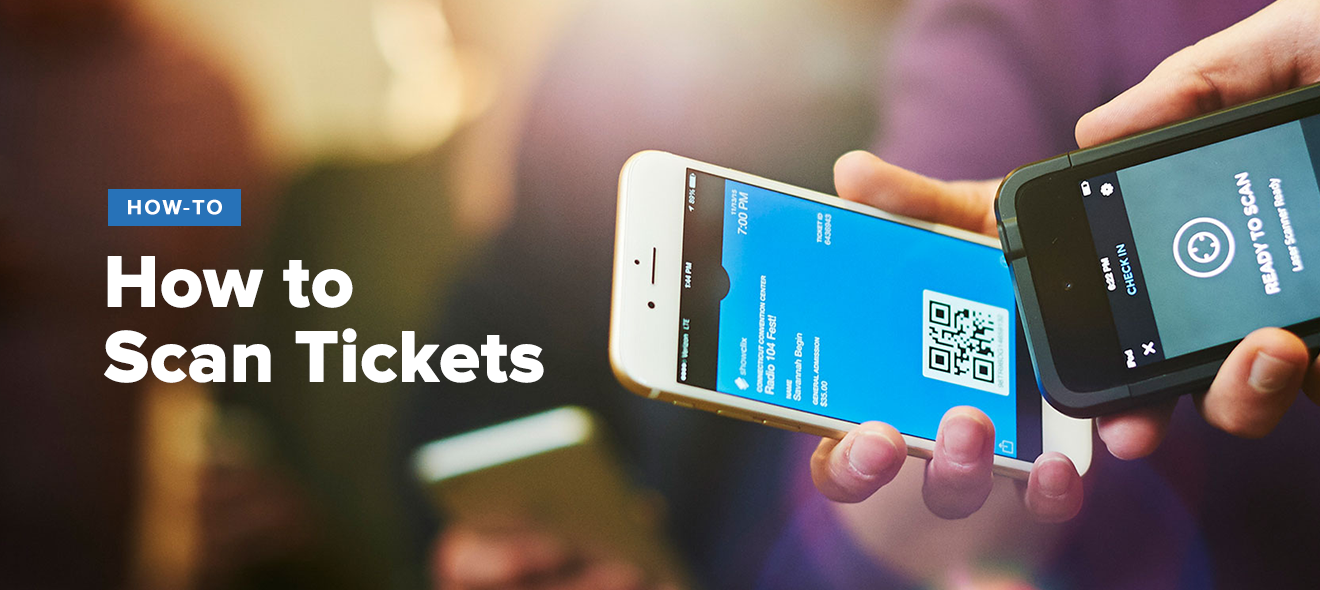
Lately in our how-to tutorials, we’ve focused on marketing tools, but this week, let’s take a look at access control.
First up: Axess, our ticket scanner app for mobile devices.
Axess is an essential tool if you’re using ShowClix. Combined with our guest list — which we’ll cover in a future how-to guide — Axess provides everything you and your staff needs to validate and welcome ticket-holding attendees at the door.
Read through our guide below, and then check out our interactive demo to see Axess in action.
Estimated time: ~5 minutes to set up
Install Axess.
- First, you’ll need to download the app for your mobile devices.
- Just search “Axess” or “ShowClix” on the App Store or Google Play.
- We currently support iOS 6.1 and newer, and Android 4.2 (Jelly Bean) and newer.
- Axess requires devices with a rear camera, and we recommend using the app on the iPhone, iPod touch, Nexus, Moto E, or Moto G.
Log in and connect to local Wi-Fi.
- Sign in with your ShowClix account info.
- Axess requires a Wi-Fi connection to download your tickets to the app.
- You’ll also need consistent Wi-Fi connectivity to continuously sync scanning activity across all devices and to your account.
Select events and download tickets.
- When you sign in to Axess for the first time, the app will display the setup menu with a list of all of your upcoming events.
- Tap to select or deselect any events you want to scan.
- To filter events by date, tap the checkmark in the top right.
- Once you’ve selected all events, tap Download Tickets.
- You’ll now need to run through your selected events and select which price levels you want to scan. By default, all price levels are selected for all downloaded events.
Start scanning!
- Tap Launch Scanner on the main menu to prepare your device.
- A viewfinder for your device’s camera will be displayed, including a target area to be centered on the ticket’s barcode.
- Position the scanner within 6-8 inches of the ticket. (Axess works on mobile ticket barcodes, too!)
- For paper tickets, advise the customer to hold the ticket steady and smooth out any wrinkles over the barcode area.
- When properly focused, the scanner will automatically detect the barcode and validate the scan (or show an error message if the ticket is invalid).
- And that’s it! Repeat the scanning process for the rest of the folks in line at your event.
Scanning with the camera is just a small part of what Axess can do. You’ll also be able to access scan stats for all active devices at the event, and Axess will sync each device’s data with the attendee count in the Admin. You can even lease scanners from ShowClix, which will come equipped with Linea Pro sleeves for even faster scanning!
For more details on ticket scanning and Axess, check out our comprehensive guide to ticket scanning.
And don’t forget to check out the interactive demo!